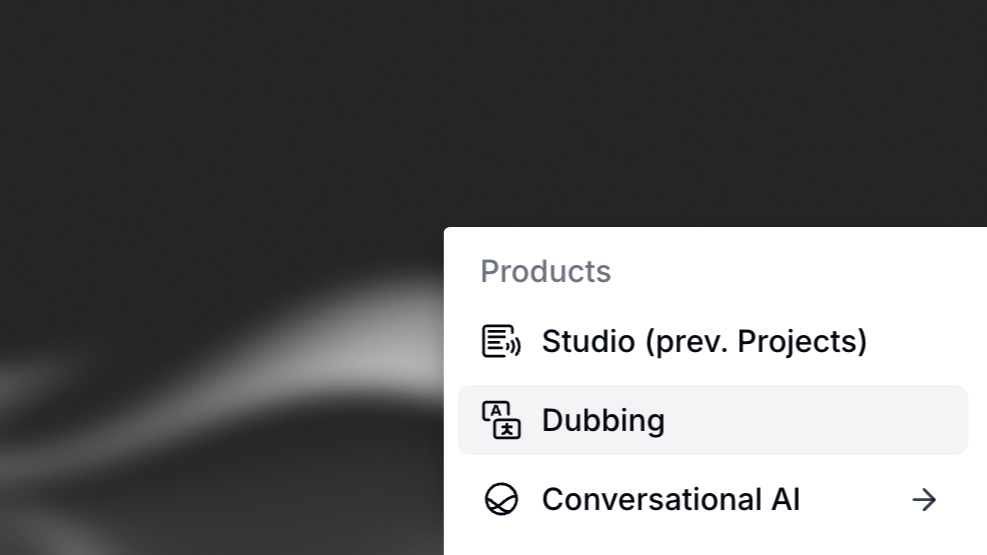
Dubbing allows you to translate content across 29 languages in seconds with voice translation, speaker detection, and audio dubbing.
Automated Dubbing or Video Translation is a process for translating and replacing the original audio of a video with a new language, while preserving the unique characteristics of the original speakers’ voices.
We offer two different types of Dubbing: Automatic and Studio.
Automatic Dubbing is the default, so let’s see the step by step for this type of dubbing.
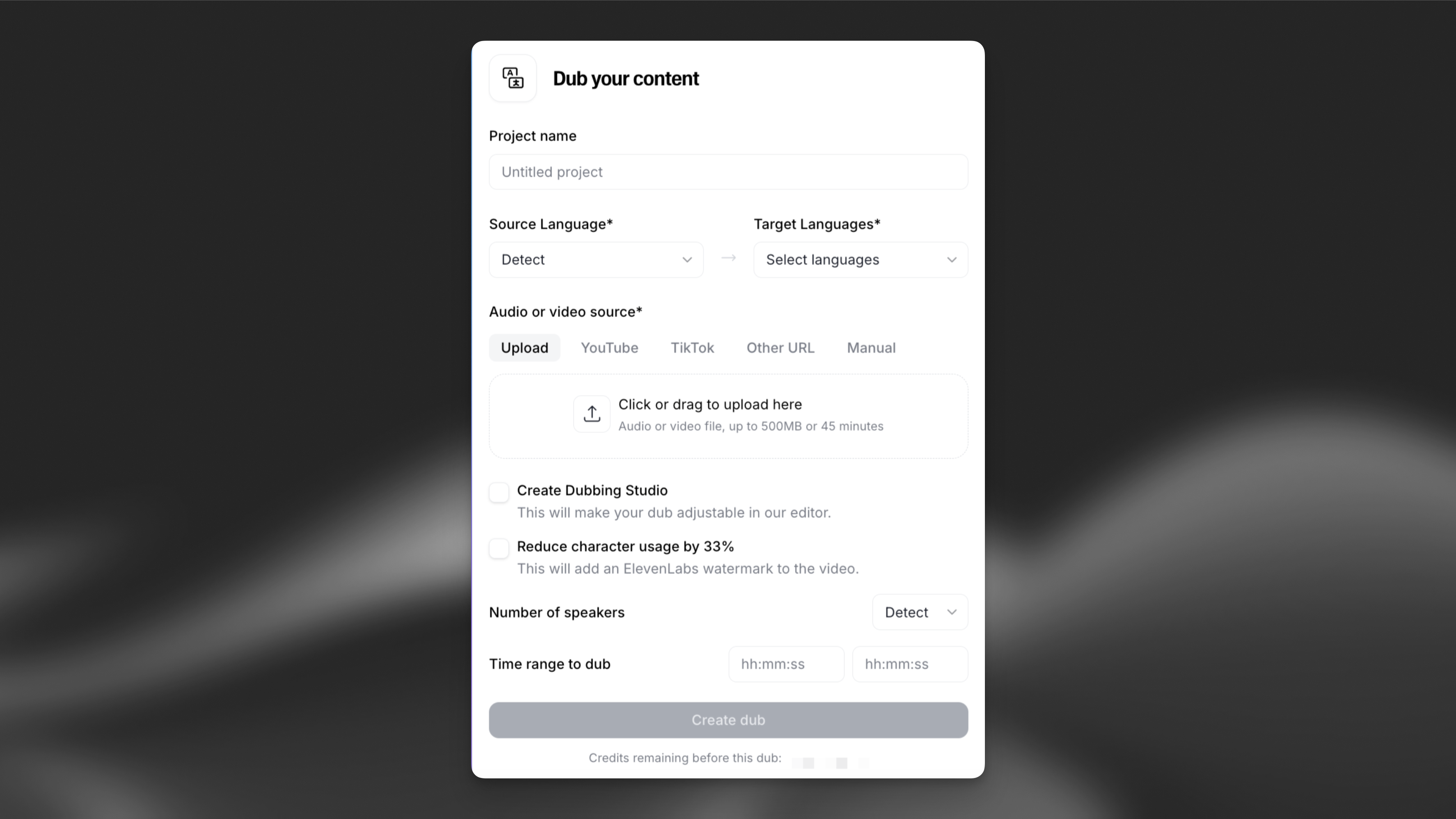
Exercise: Dub the video found here from English to Spanish (or a language of your choosing). Select 6 speakers and keep the watermark.