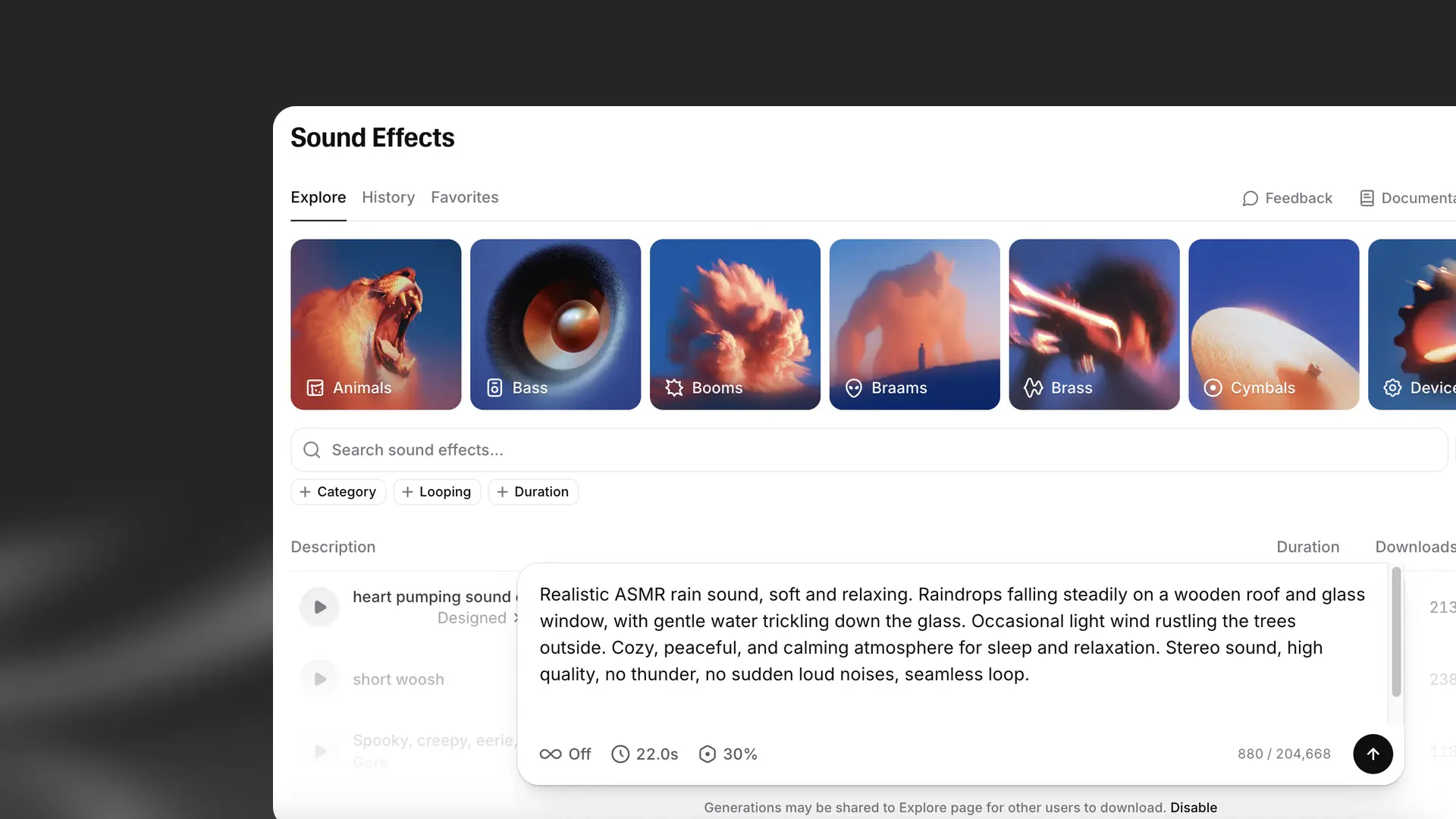
Sound effects enhance the realism and immersion of your audio projects. With ElevenLabs, you can generate sound effects from text and integrate them into your voiceovers and projects.
In the text box, type a description of the sound effect you want (e.g., “person walking on grass”).
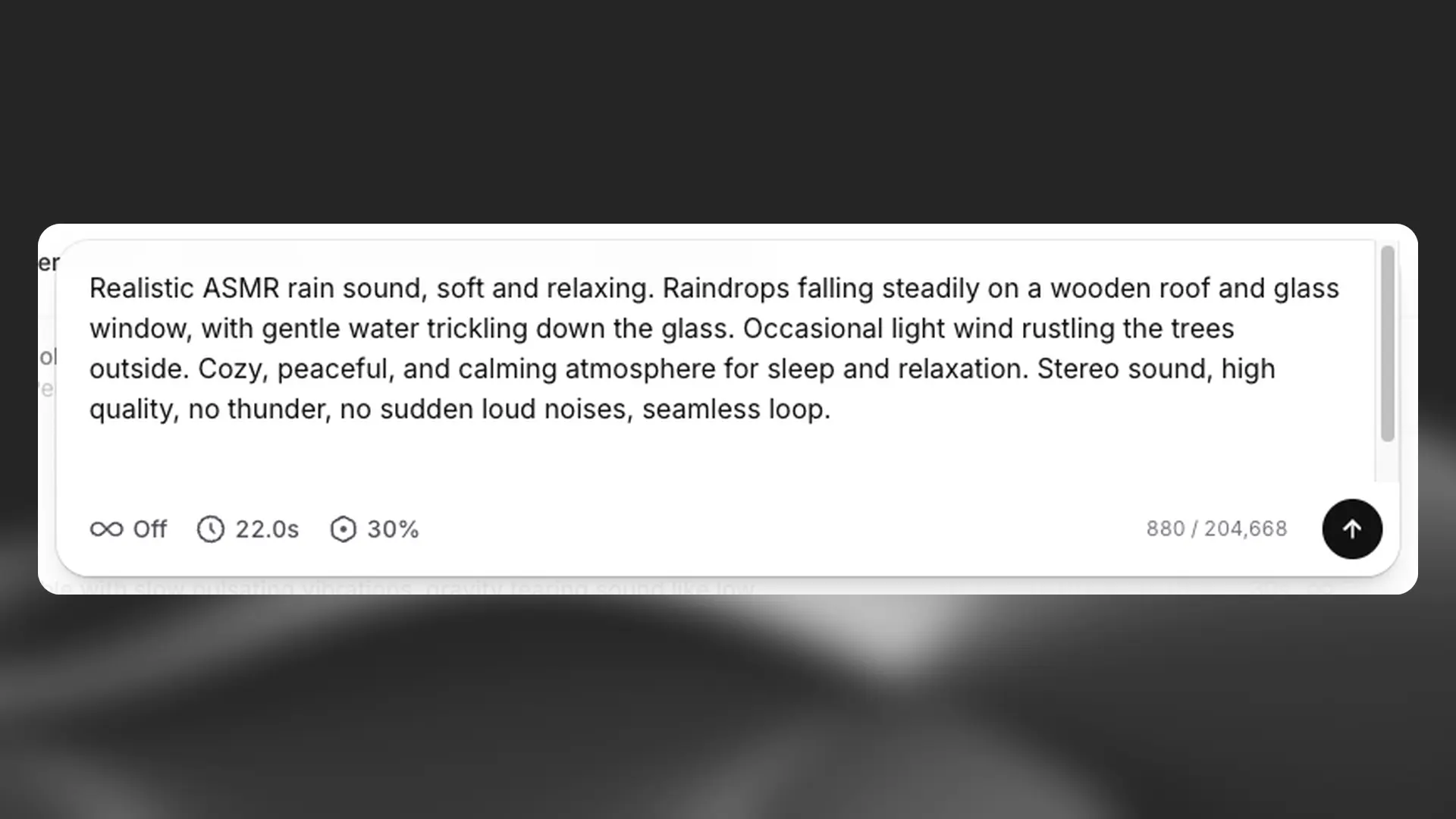
Set the duration for the sound, or choose auto to let the AI decide. The maximum length is 30 seconds.
Turn Looping on to create a seamless loop. The ending will blend into the beginning without a noticeable gap.
Adjust the prompt influence setting to control how closely the output should match the prompt. By default, this is set to 30%.
Go to your History tab to access the generated sound effects. Click the download icon and choose MP3 (44.1kHz) or WAV (48kHz). You can also click the star icon to save to your favorites, so you can access it again from your Favorites tab. If needed, adjust the prompt or settings and regenerate.
Exercise: Create a sound effect using the following prompt: Old-school funky brass stabs from a vinyl sample, stem, 88 bpm in F# minor.
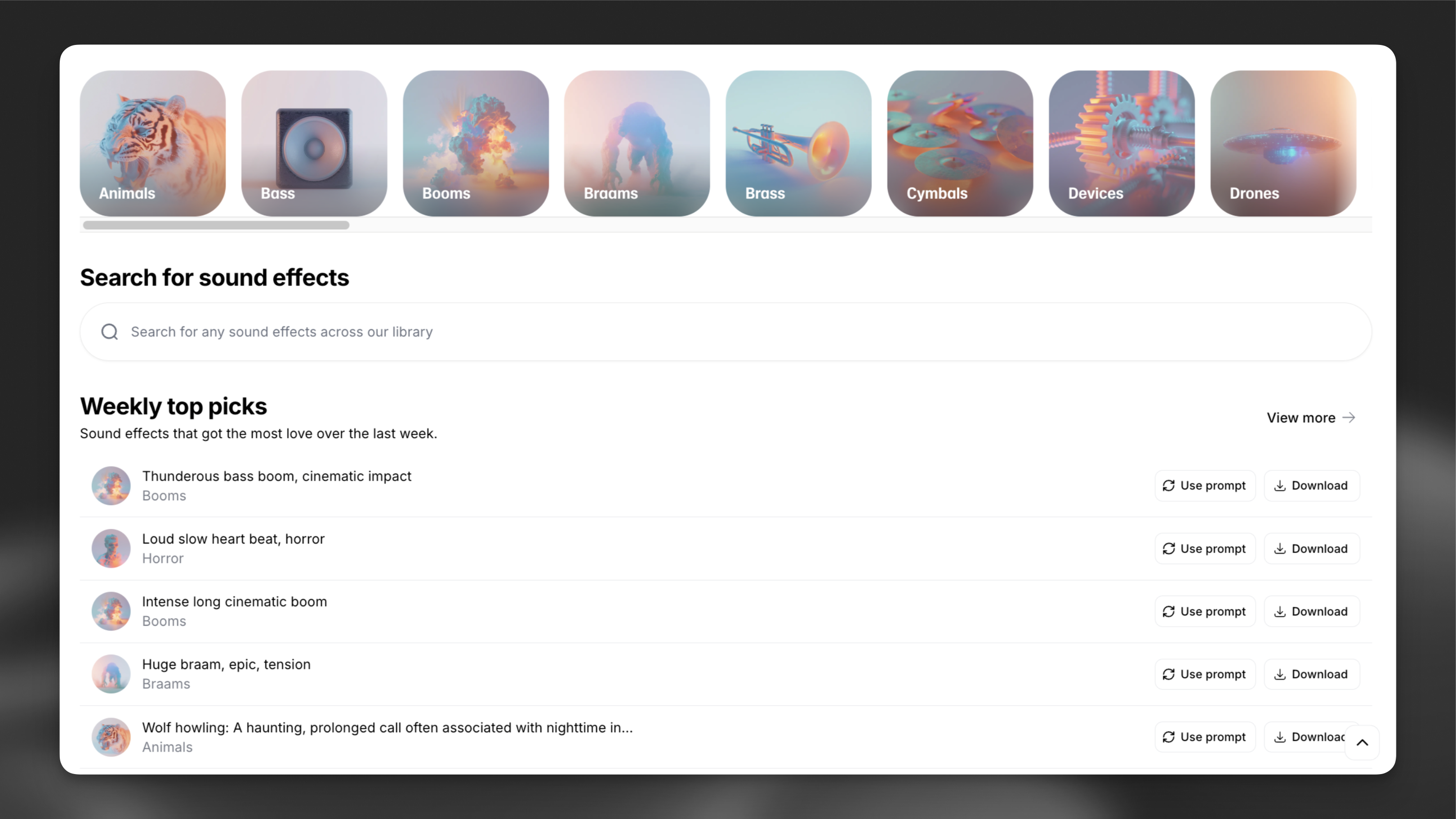
Browse community-made sound effects in the Explore tab.
For more on prompting and how sound effects work, visit our overview page.
How to create high-quality sound effects from text with ElevenLabs.